Playground Mode
Playground Mode allows you to test an integration for your project without having to manually call the underlying Interac Hub API through your custom solution.
Playground Mode simulates a partner-developed solution which takes the user directly to the Interac Hub identity verification landing page when the Launch button is pressed.
By default, a newly created project will be in Playground Mode.
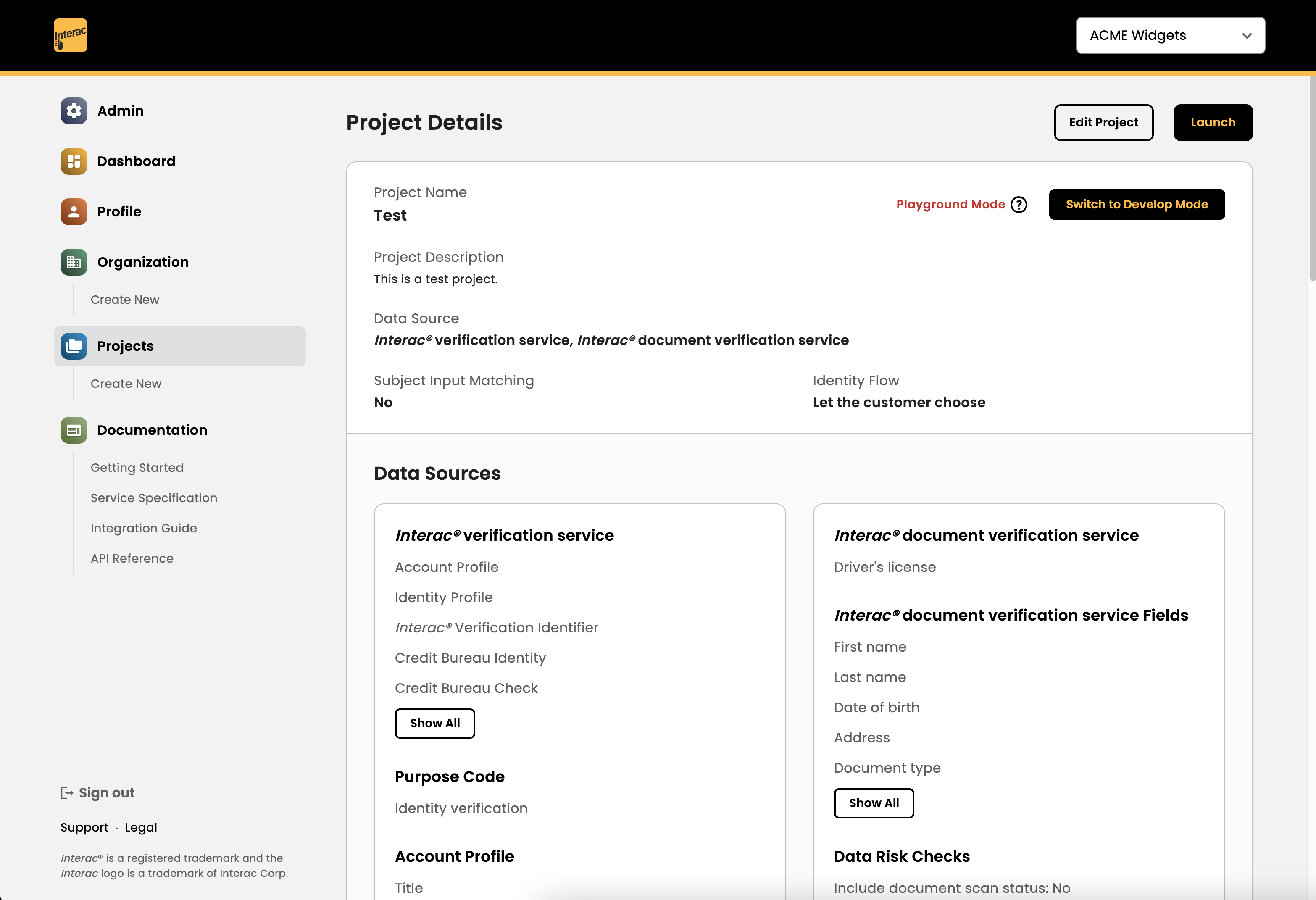
By pressing Launch, the Playground landing page will load to start the user ID verification.
- Mobile Launch: By scanning the QR code on your mobile phone, the Interac Hub landing page will load on the mobile browser and you can continue (as the end user) to perform ID verification on either the Interac Verification Service (financial institution authentication) or Interac Document Verification Service (government document verification)
- Browser Launch: By clicking the Launch in Browser button, the Interac Hub landing page will load on your desktop browser. Only the Interac Verification Service (financial institution authentication) is supported at this time; Interac Document Verification Service (government document verification) cannot be used on the desktop browser via the Developer Portal. This limitation only exists on the Developer Portal's test instance.
This simulates an initial call from the partner-developed solution to the Interac Hub API redirecting the user to the Interac Hub landing page to start ID verification.
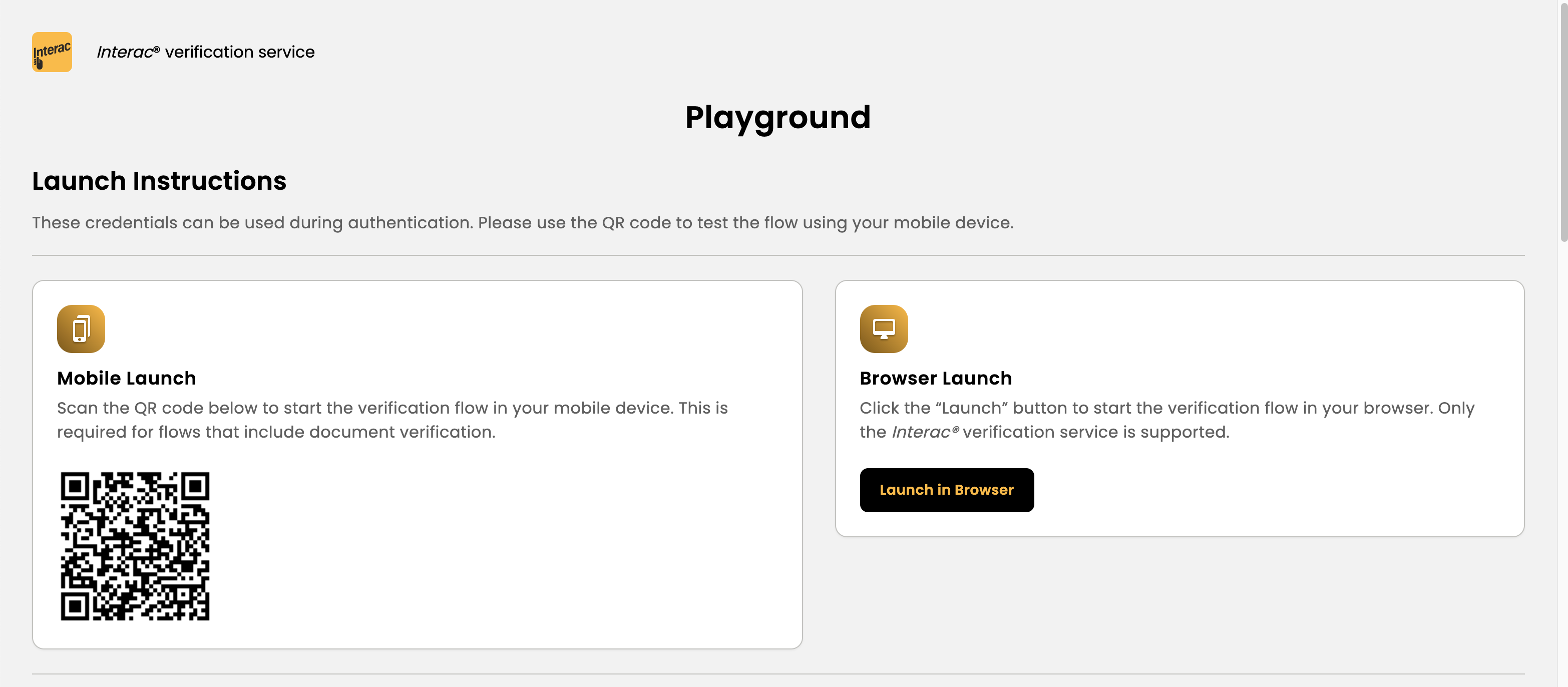
Test Data
Login credentials are provided for the test financial institution MyBank for the Interac Verification Service (IVS) flow.
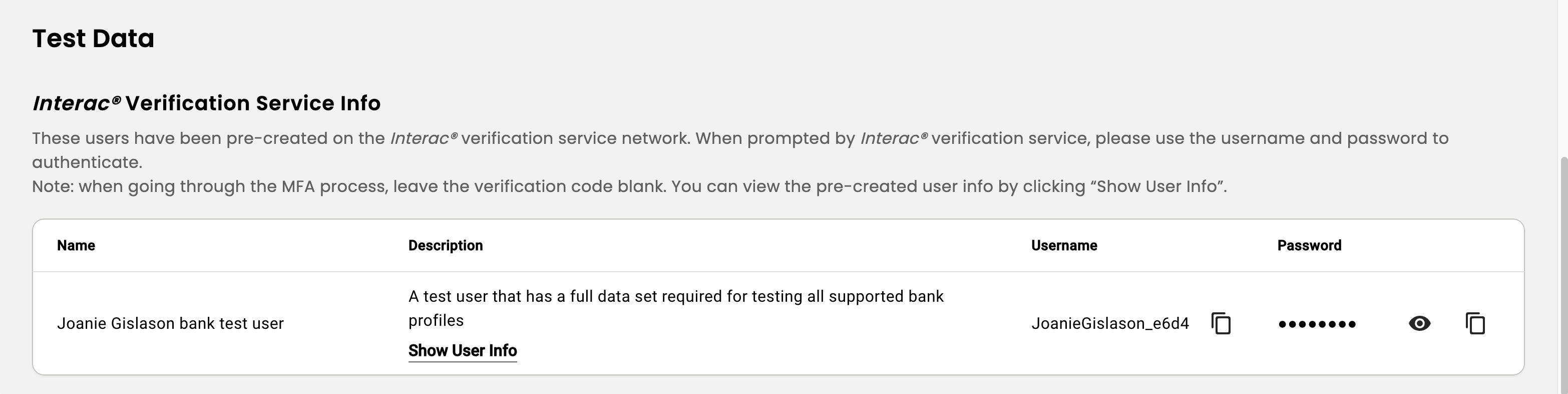
Test government documents are provided for the Interac Document Verification Service (IDVS) flow. Rather than scanning a real document, you take a photo of the presented QR code by clicking on the Show Document button.
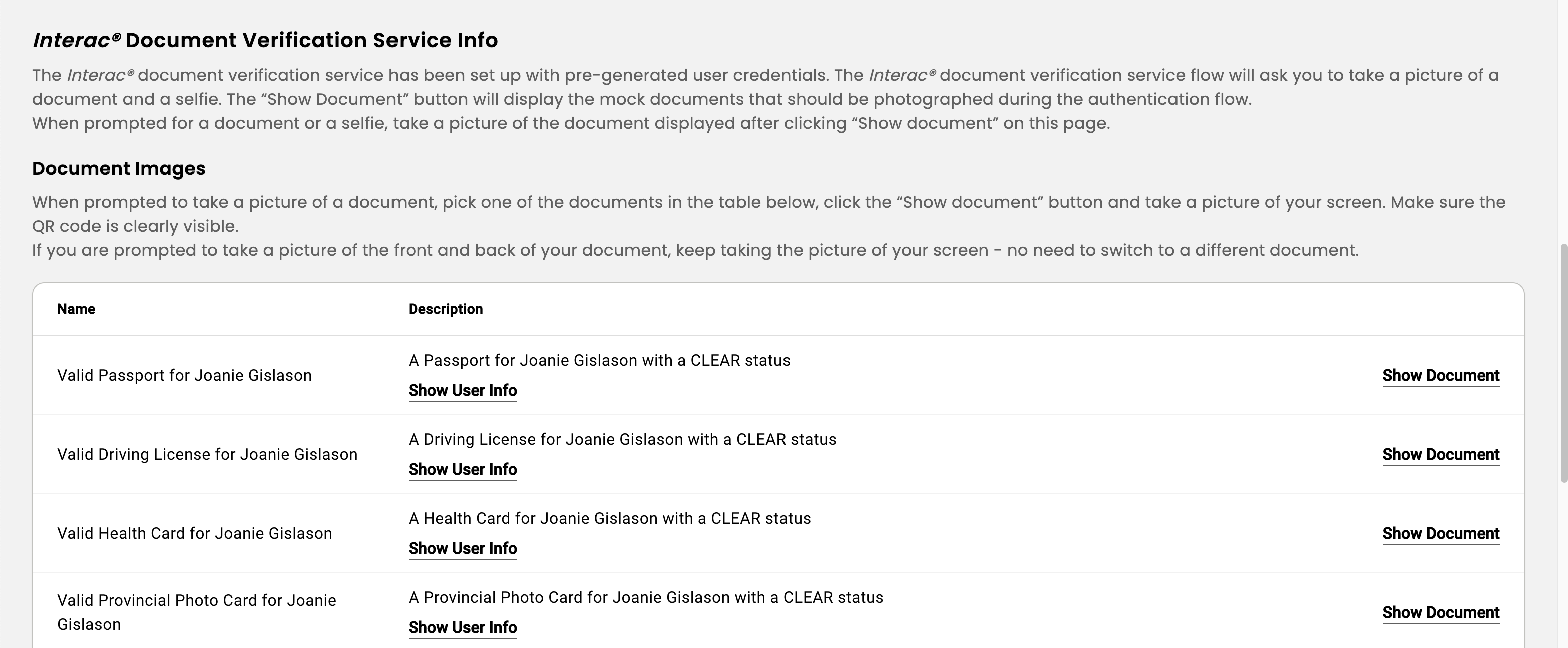
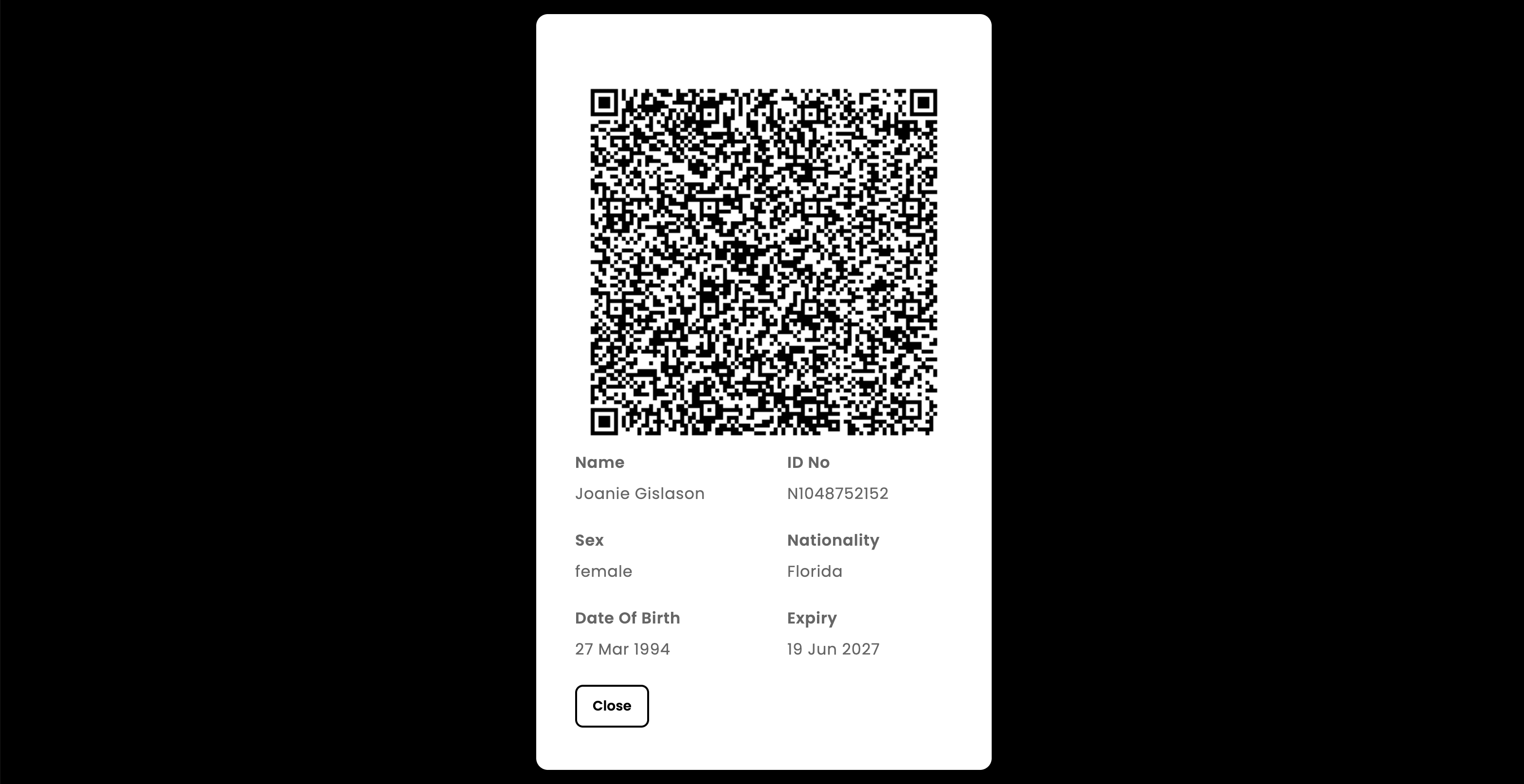
Additionally, test biometric selfies are also provided to complete the liveliness check for government document verification.
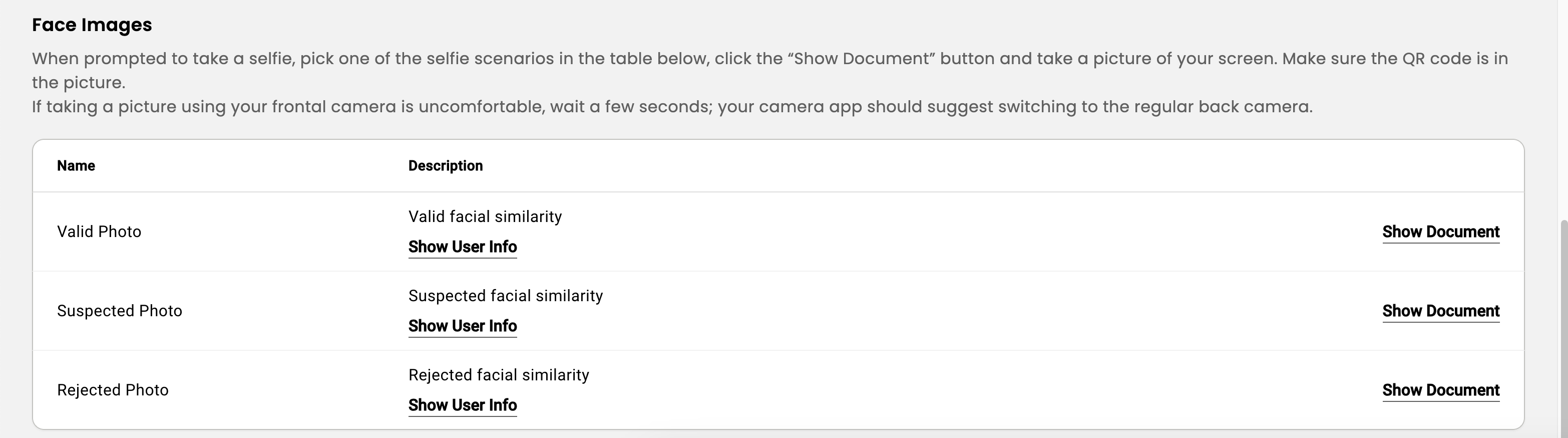
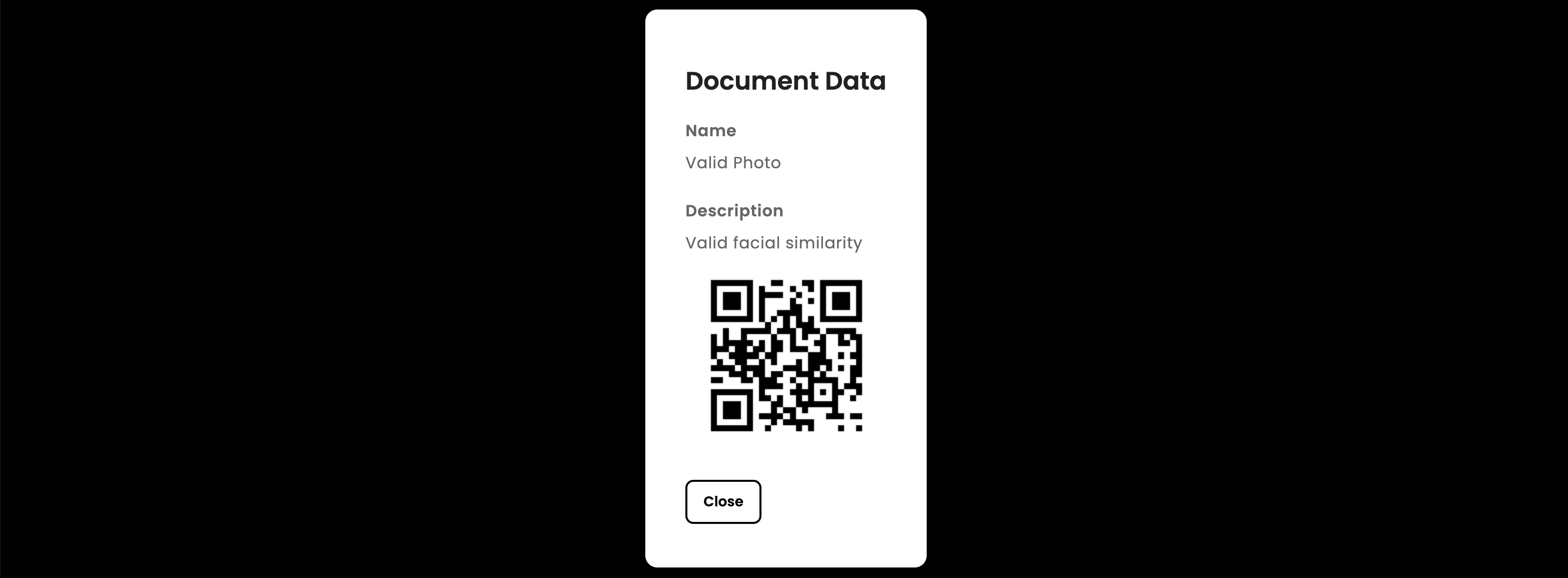
Flow completion
Once you have gone through the ID verification flow with either the Interac Verification Service or the Interac Document Verification Service, you will be presented with a screen containing the user claims configured for your project.
This represents the JSON response the Hub API will provide in a direct Interac Hub integration. The partner is meant to process this JSON response and decide next steps after user ID verification.
This page rendering the JSON response is illustrative in the Developer Portal. For direct Interac Hub integration, partner will receive this JSON data as part of an HTTP 200 OK response.
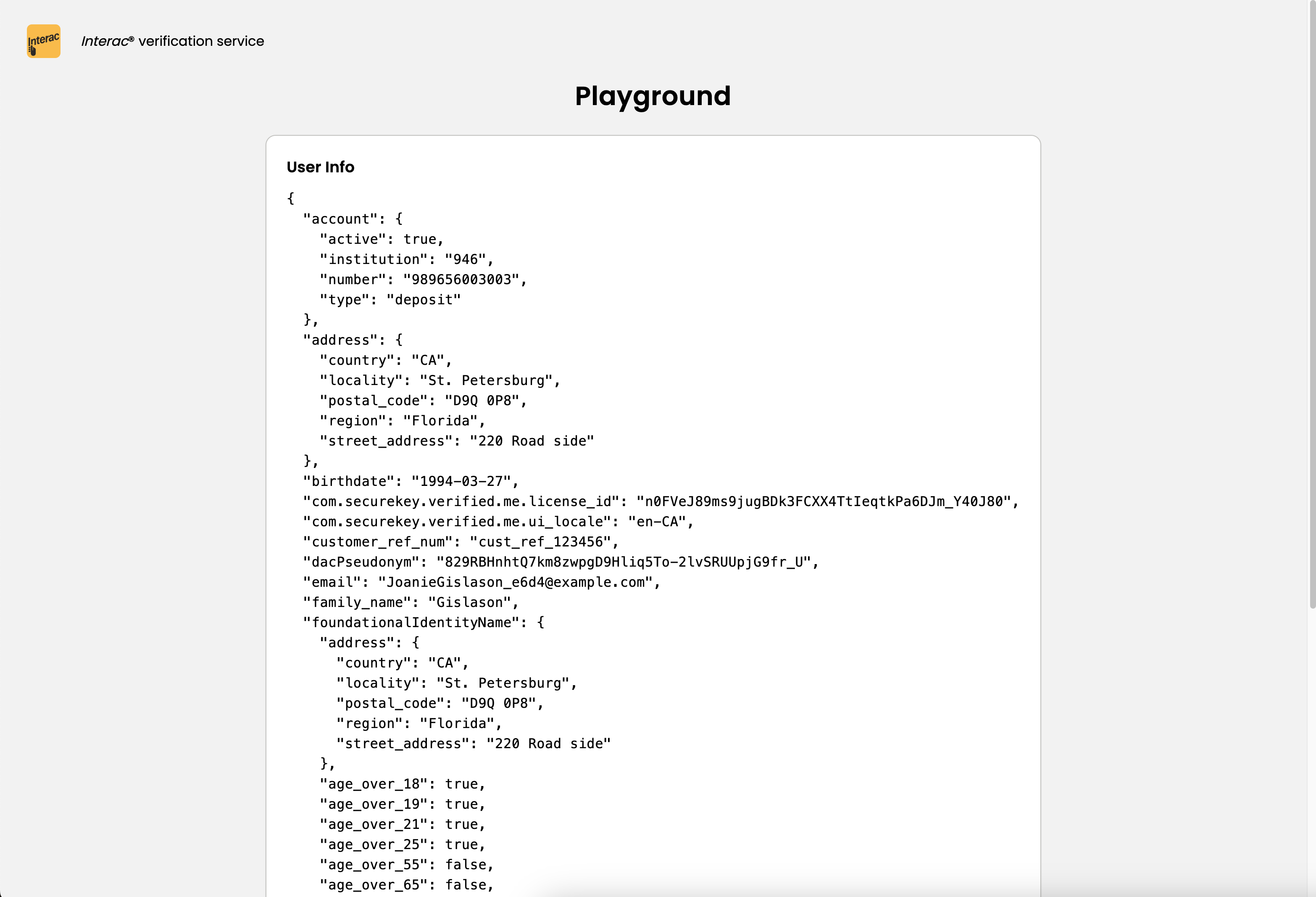
Updated about 2 years ago